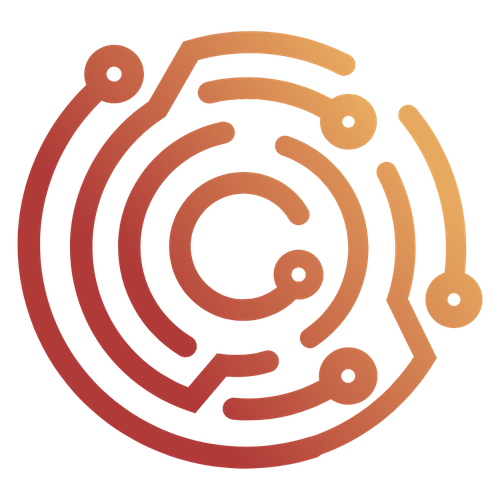Creating Shortcuts
If you click on your account icon in the upper-rightmost corner of the Caido window and select Settings, you can set, unset, or change keybindings to commands in the Shortcuts tab.
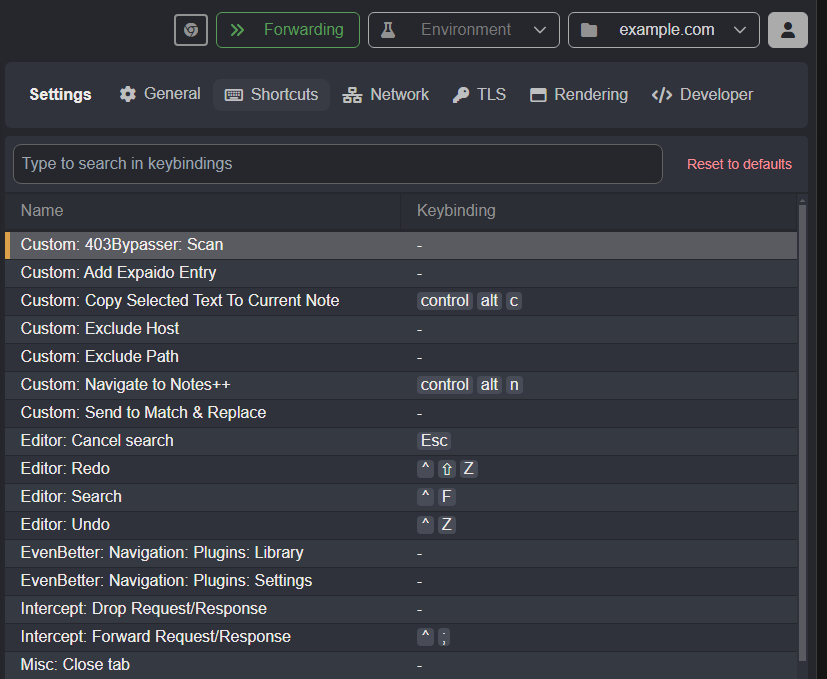
Set or Change a Shortcut:
- Click on the command row from the table.
- Enter the desired keystroke sequence by pressing and holding each keystroke in the desired order. Once the desired combination is entered, click the
Savebutton.
Unset a Shortcut
- Click on the command row from the table.
- Click
Unsetin the bottom-right corner of the pop up window.
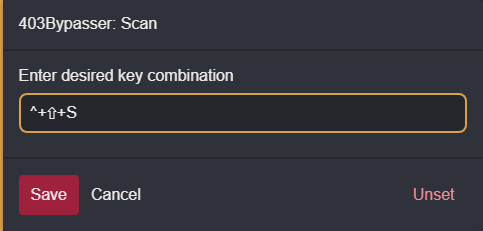
TIPS
- You can reset all keybindings to their default settings by clicking
Reset to defaultsin the upper-right corner of the table. - You can search for a keybinding by the name of the command in the input bar.